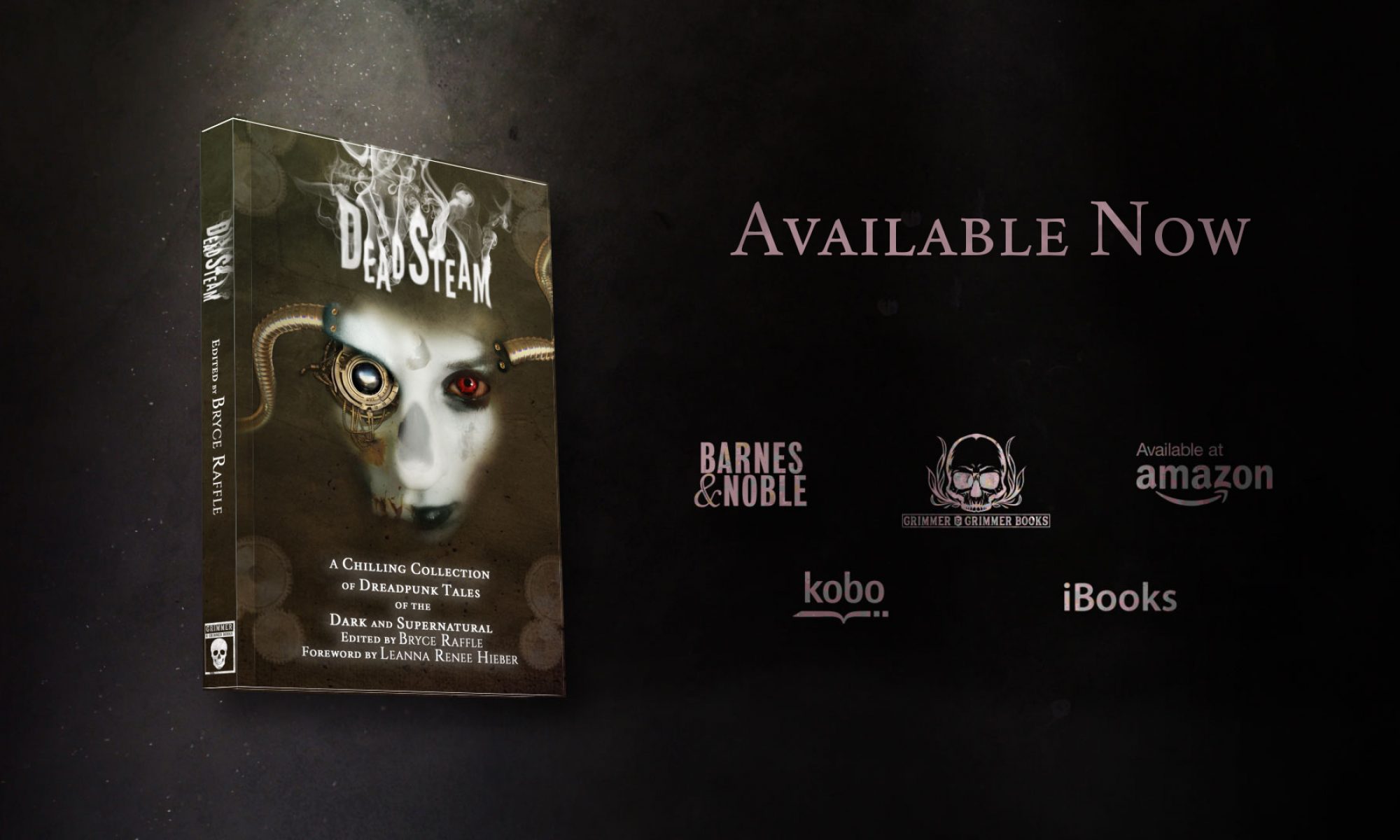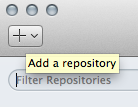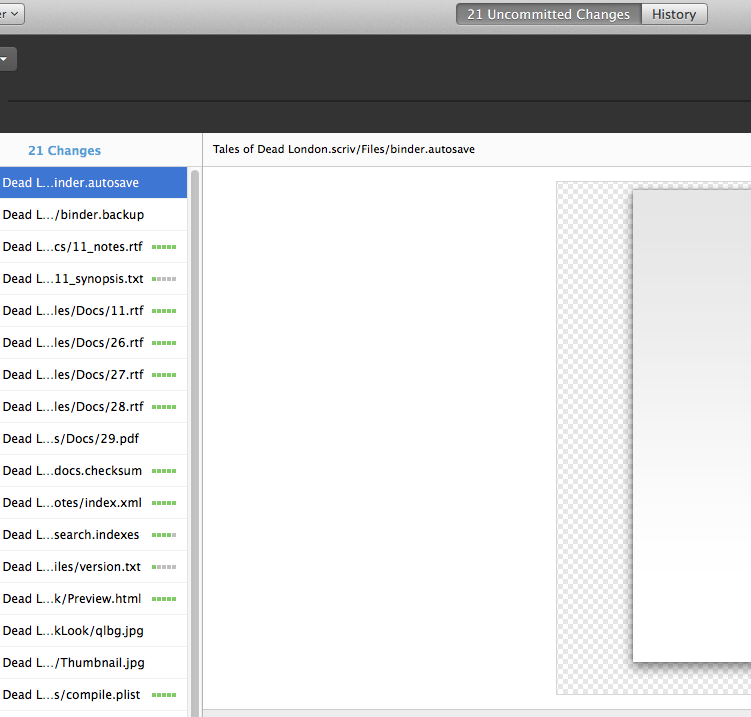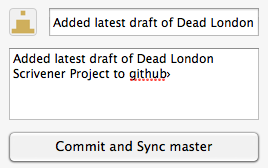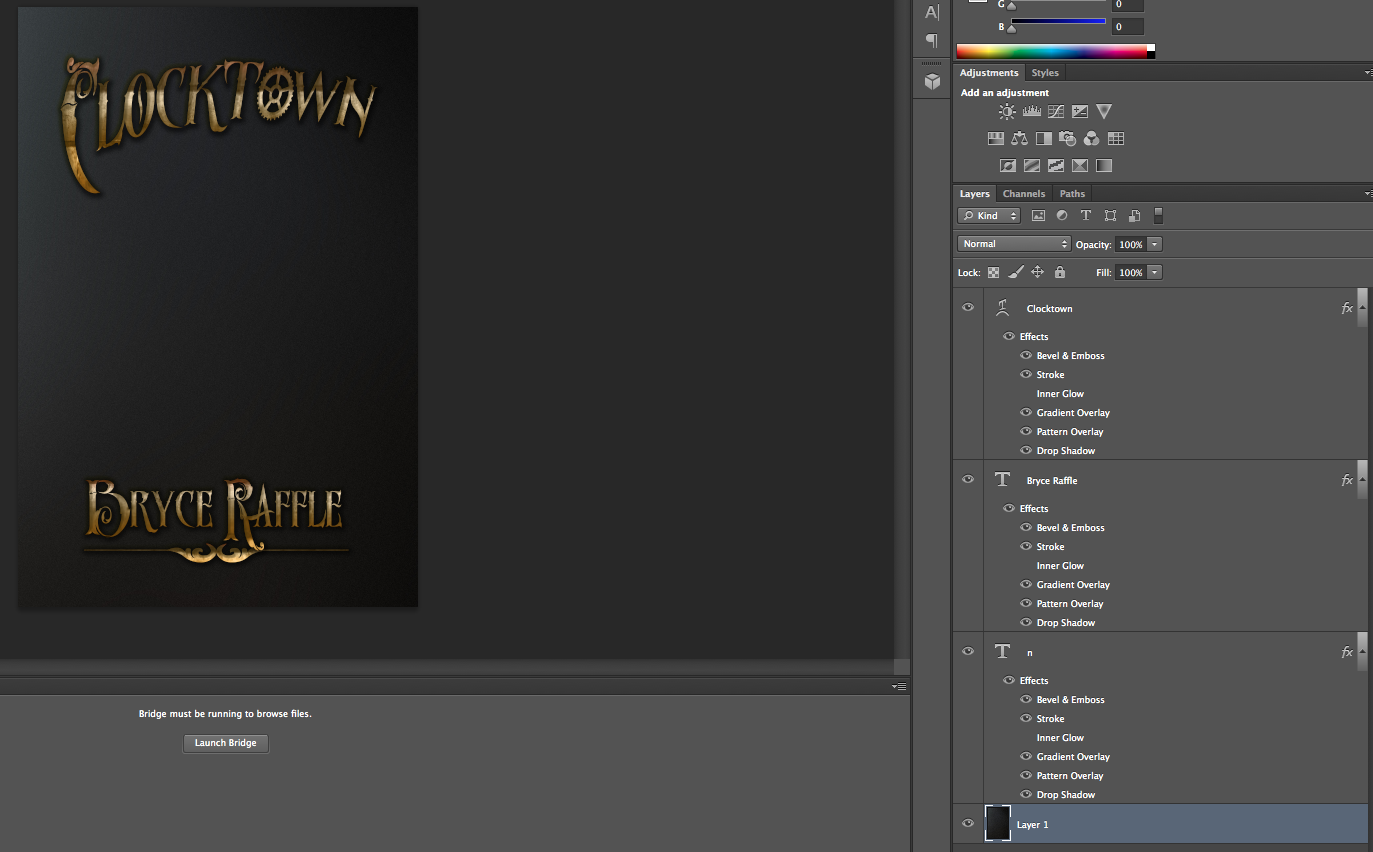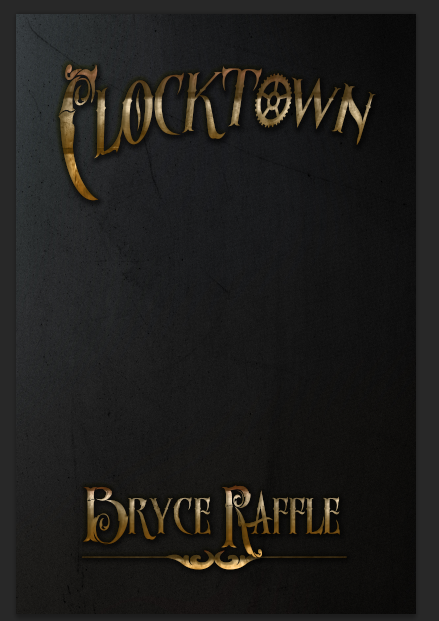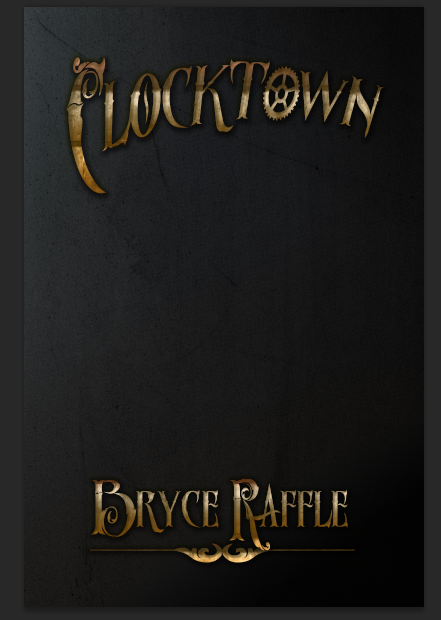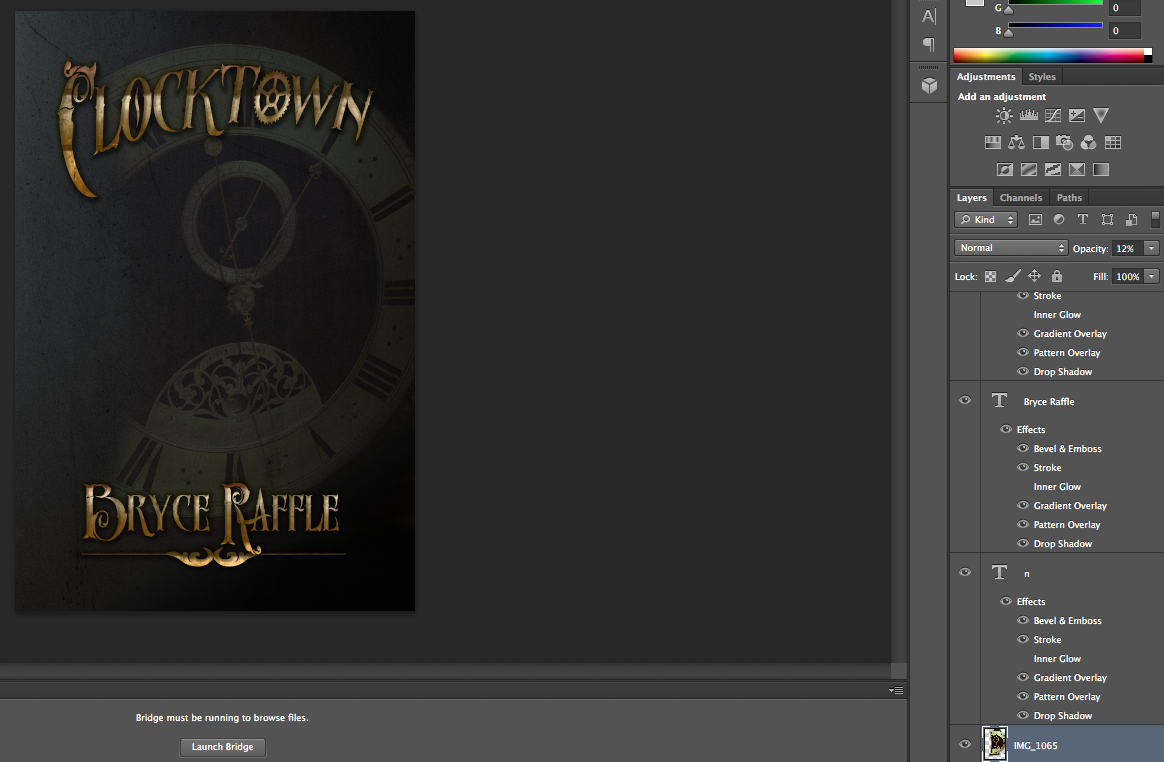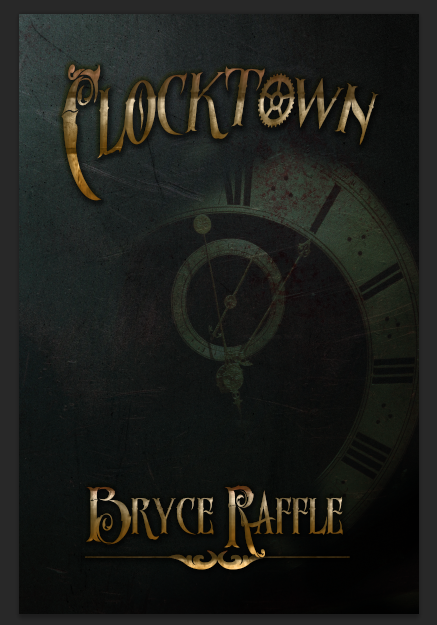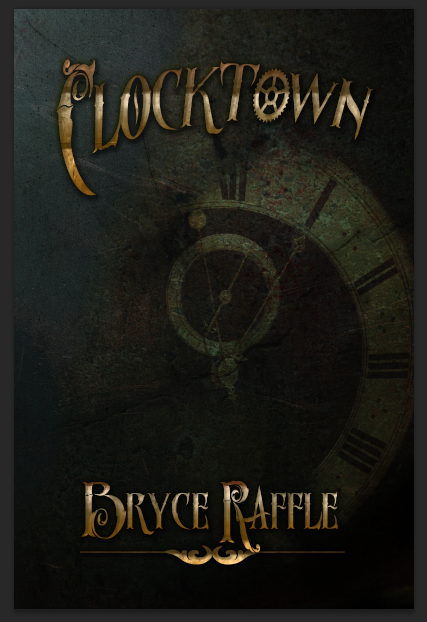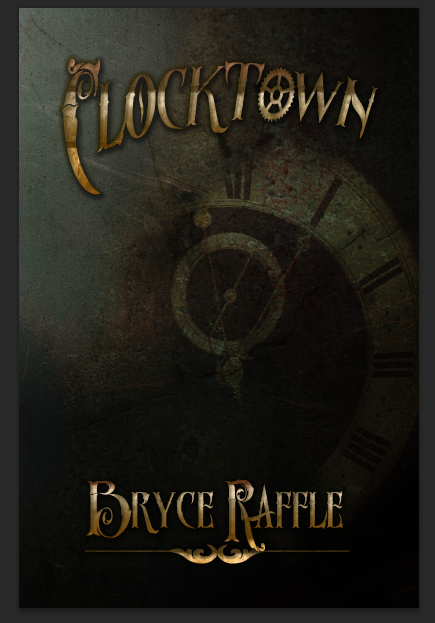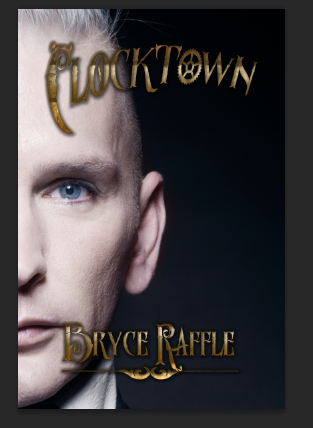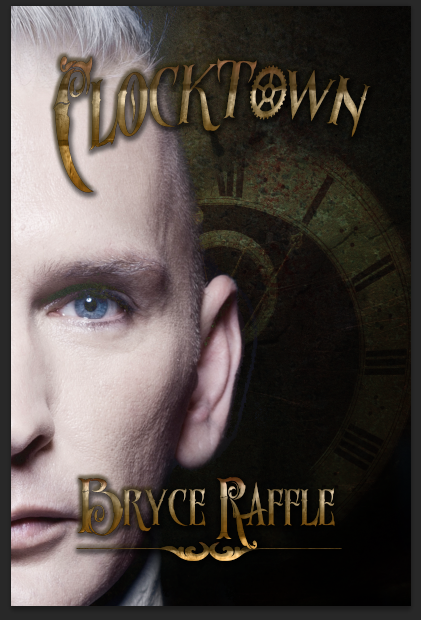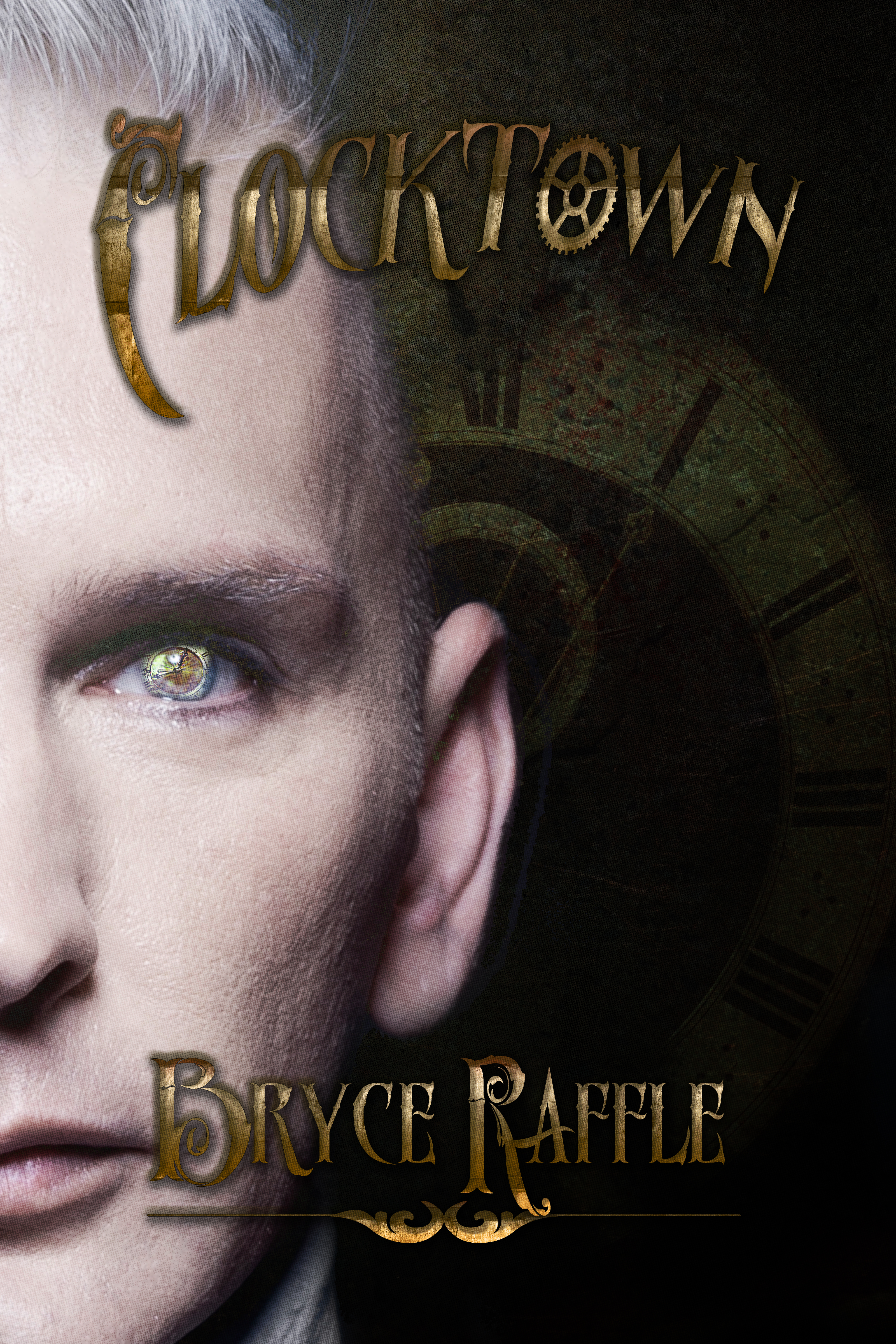Stormdancer, by Jay Kristoff
A year or two ago, my friend and coworker asked if we could stop in at Chapters on our way back to work during our coffee break. He wanted to grab the sequel to a book he’d read. Of course, I agreed, and we set off for Chapters. He found his book, bought it, and explained what it was about. Two words and I was instantly intrigued: Japanese steampunk.
The book was Kinslayer, #2 in the Lotus War series by Jay Kristoff, and it was the sequel to Stormdancer. I later went back to the bookstore and bought Stormdancer for myself.
It sat on my bookshelf for about two years, while I made my way through my ever-growing collection of mostly steampunk books. After reading all of Cherie Priest’s Clockwork Century novels, all of Gail Carriger’s Parasol Protectorate series (not to mention Prudence), as well as Doktor Glass (Thomas Brennan), The Constantine Affliction (T Aaron Payton), Whitechapel Gods (S.M. Peters), and Bronze Gods (A.A. Aguirre), finally, I got around to reading Stormdancer.

My only regret is not reading it sooner
Arashitoras are supposed to be extinct. So when Yukiko and her warrior father Masaru are sent to capture one for the Shõgun, they fear that their lives are over – everyone knows what happens to those who fail the Lord of the Shima Isles.
I can’t say much else about the plot without spoilers. The book starts out a bit slow. To be fair, Jay Kristoff spends a lot of the first few chapters on setting up the world of Kigen and takes his time with it. It’s worth the wait.
Kigen is a world reminiscent of feudal Japan, but with chi-fueled technology – airships, mechanical samurai, and chainsaw-katanas. I guess you could say it’s not really steampunk (it’s chi-punk)…but that would be silly. It’s Japanese steampunk. And it’s awesome.
But when Yukiko and her father finally see the arashitora for the first time, that’s when book really picks up. It’s an incredible moment, just as powerful for the reader as it is for Yukiko. The arashitora is not only a magnificent mythological beast, but also one of the most interesting, fiercest, and most likable characters in the novel.
The book held my interest throughout the rest of the novel, with epic battles fought, political intrigue, a bit of romance, fantastical machines, and a climactic conclusion. The lead character had a ton of growth from beginning to end. As I read the few closing pages, it was hard to think of that angsty, obnoxious, emo teenage girl that graced the first few pages of the novel.
Definitely enjoyed Stormdancer, and would certainly add it to my list of favourites. Can’t wait to start reading Kinslayer!